You Can Now Create Multiple Messaging Templates
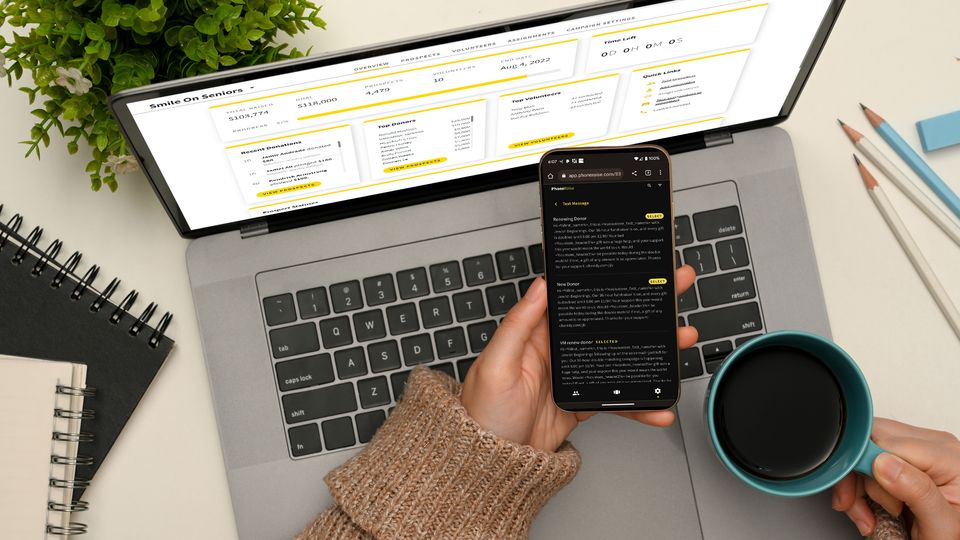
We are excited to announce a new feature that will provide more flexibility when messaging your donors in PhoneRaise.
- You can now create and save multiple messaging templates for text messaging, Email and WhatsApp!
- Volunteers can now create and save their own messaging templates!
Check out the details below on how you and your volunteers can create multiple messaging templates.
How an organization can create multiple messaging templates
You can find the messaging templates option by going to your campaign settings and clicking on messaging. You will see a default message. You can create more messages for each channel by clicking on ADD TEMPLATE.
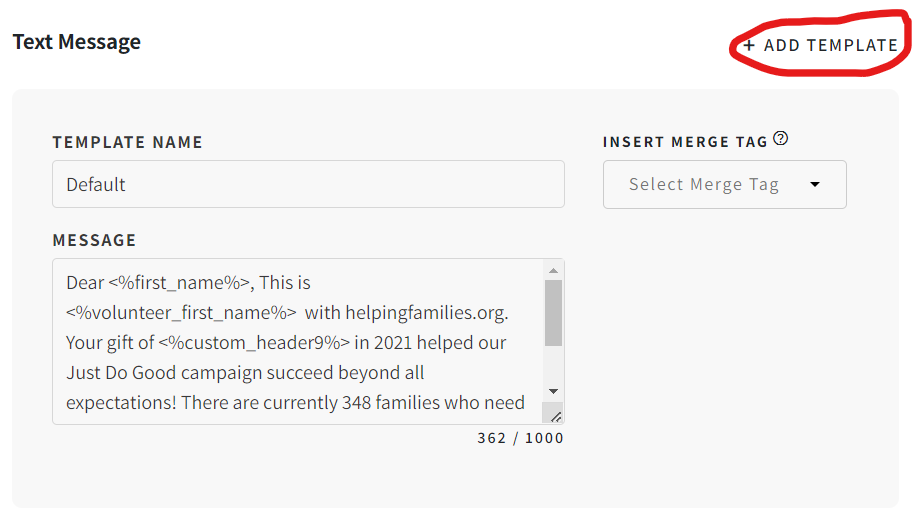
A new blank message section now appears and you can create a new message for your campaign. You can then choose which message should be the default message for your volunteers and what messages should be active or inactive (volunteers do not see inactive messages).
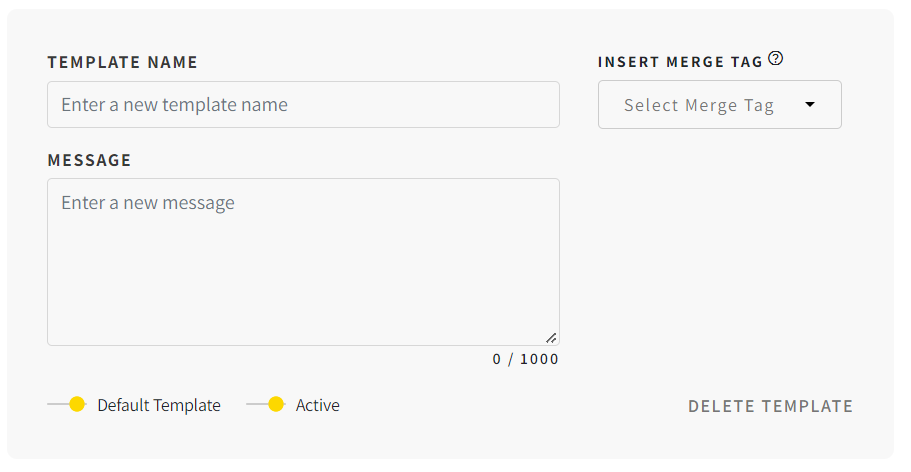
Once you have created your messages, click save on the top-right corner of the page. You can create multiple message templates for email, text messages and WhatsApp messages.
How Volunteers Can Use Messaging Templates
Volunteers can access the messaging templates by tapping on the settings button on the bottom-right of their screen. This will take them to the messaging templates section. They can then click on text, email or WhatsApp template sections. Volunteers can then view and select the available template options. The selected option will populate when the volunteer messages their prospects.
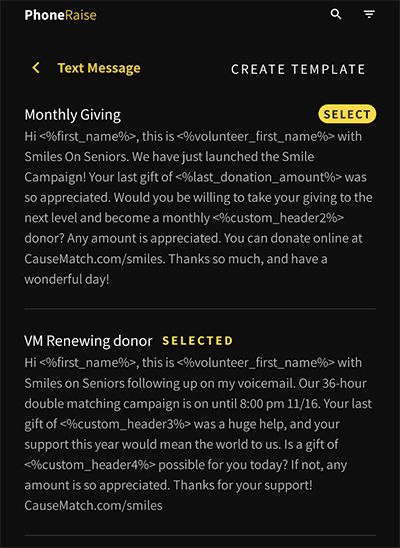
Allowing Volunteers To Create Their Own Messaging Templates
Organizations can also give volunteers the ability to create their own messaging templates. In the messaging settings on the right side, you will see a section called volunteer permissions. You can toggle on the switch that allows users to create their own template and select merge tags they will have access to.
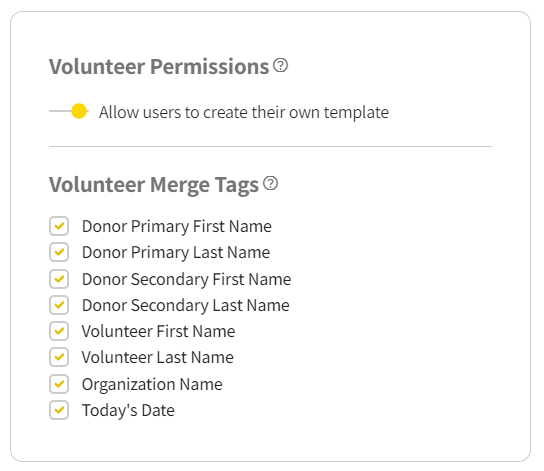
Once volunteers have been given permission to create templates they will see a CREATE TEMPLATE link on the top-right corner of the template section. They can then create their own messages.
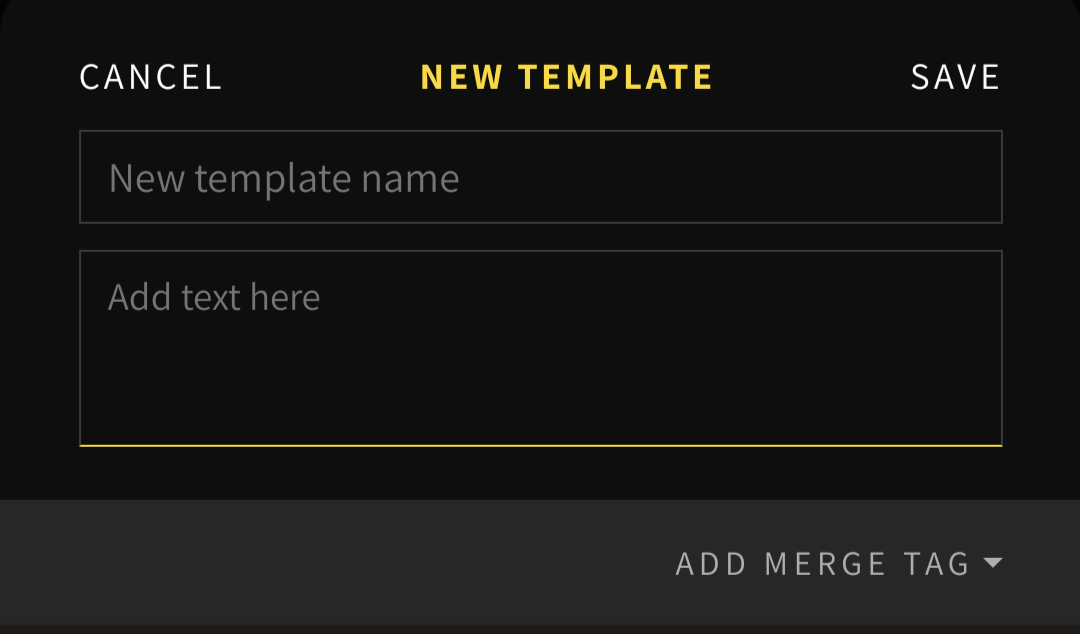
Depending on the permissions given, they can also insert merge tags.
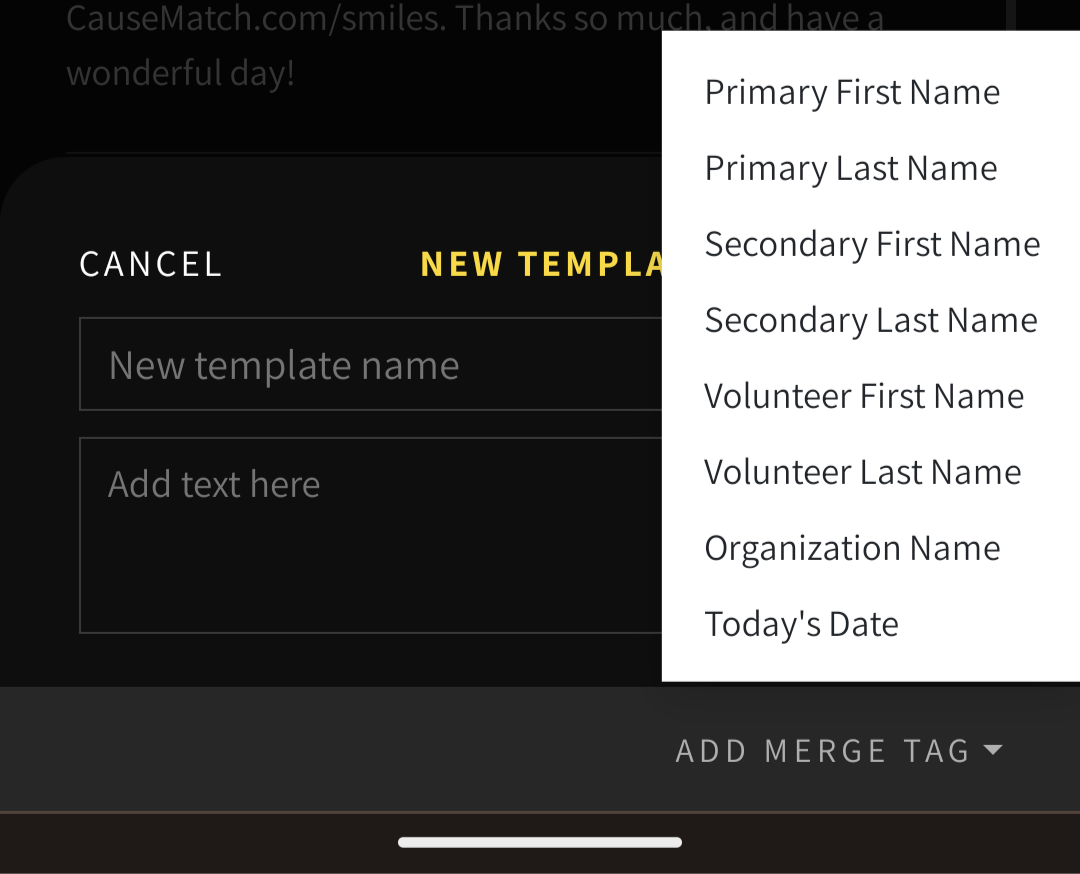
Strategic Uses for Multiple Message Templates
There are a number of reasons why you may want to provide multiple message options in addition to a default message. Here are a few examples.
- Creating follow-up messaging
when a call goes unanswered, you leave a message that mentions that you tried to call by phone. - New vs. Repeat Donors
Set up different message types based on if the prospect has donated in the past or never donated before. - Recurring giving option
If some of your donors will be targeted for recurring giving and you want to have a message that specifically asks for the donor to become a monthly giver. - Affiliation Specific Messaging
If you want to create different messages for different groups of people. Some examples would include alumni, parents, students, board members and other categories of prospects affiliated with your organization. - Thank You Messaging
If you want to thank all of your donors you can set up a designated thank you message.
Interested In Learning More?
If you would like to learn more about how PhoneRaise can help your organization raise more money, faster please contact us to set up a demo or let us answer your questions. To view more of our latest updates feel free to check out our release notes.

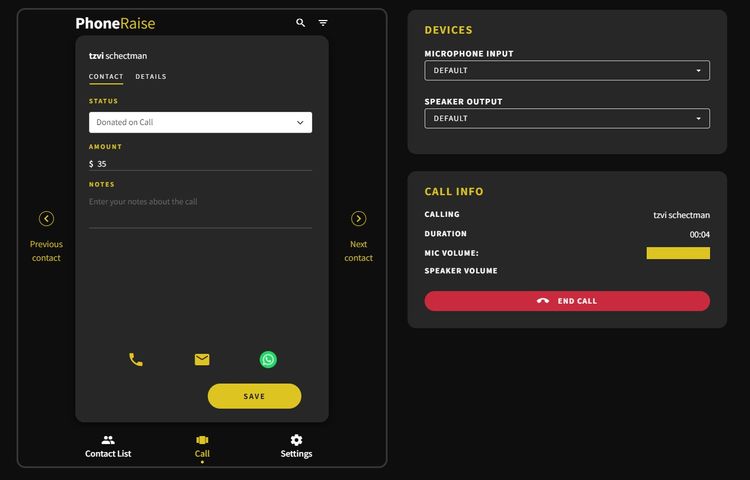
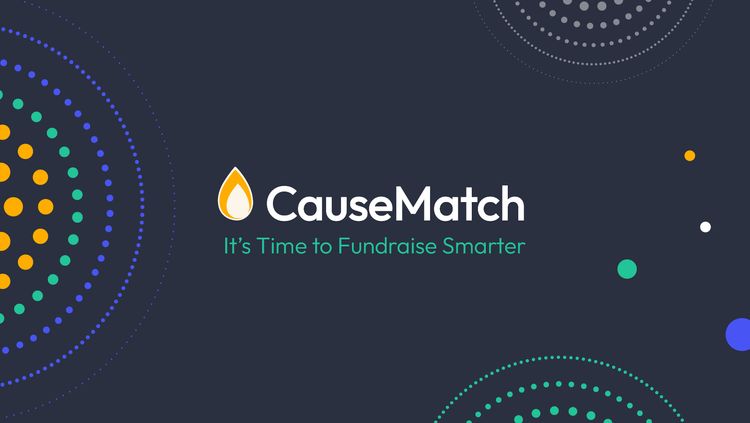
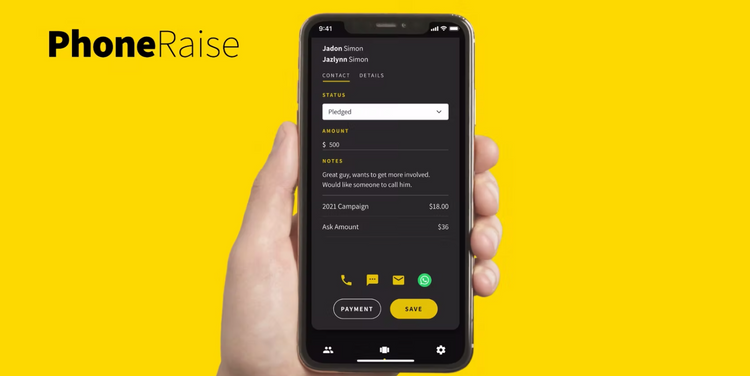
Member discussion